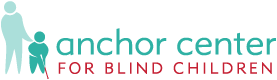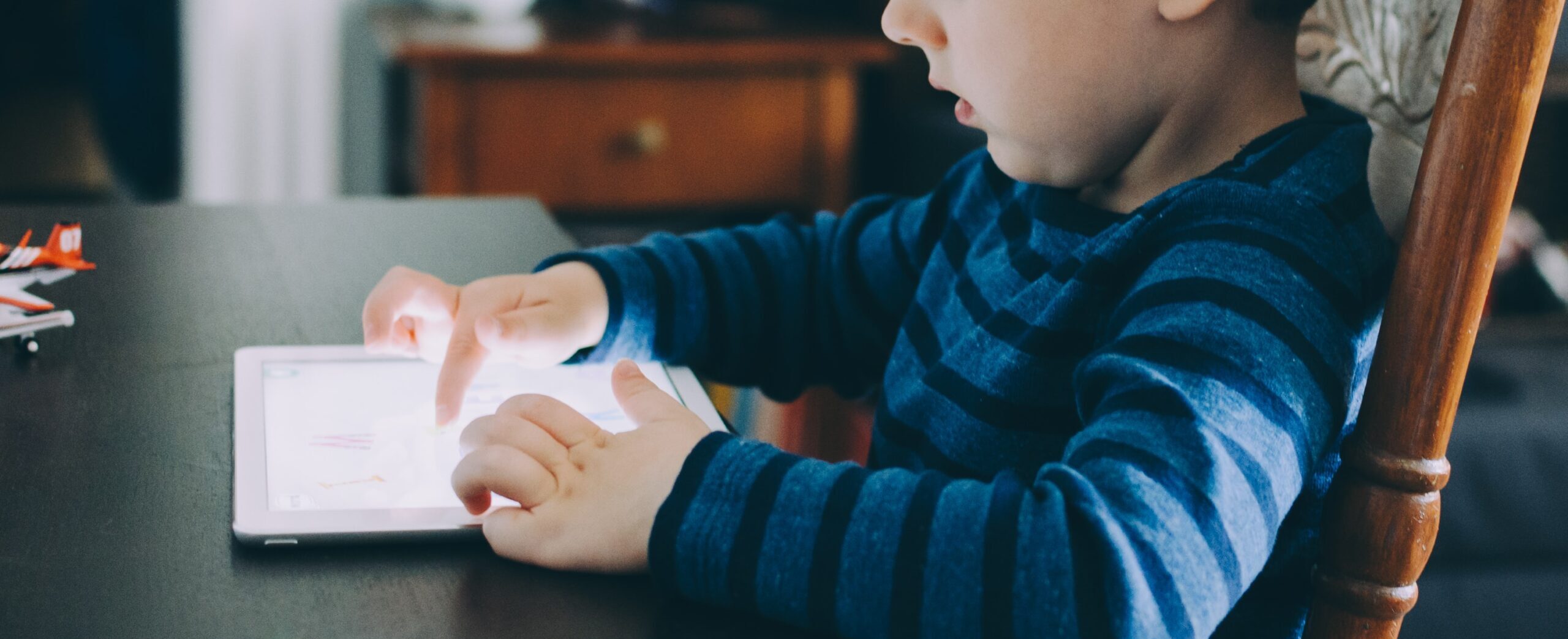
Assistive Technology
Fact Sheet on using Technology with Young Children with Visual Impairment
Technology is a reality of today’s busy world and can benefit your child if it is used cautiously! Anchor Center can help parents evaluate media content and make decisions about how much technology is most appropriate for their child and family, as well as what fits into their daily routines. Let us help you learn to be a responsible curator of technology for your child.
Anchor Center provides parents with training and support to have confidence in using technology.
DO:
Share screen time with your child. Help your child make connections with their real world and technology. WHY IS THIS IMPORTANT? For babies to learn, the content should be relatable. Children do not always learn from passive media, but what can you do to create a shared experience?
Use live video chat with families, friends, therapists or peers as a learning and language opportunity rather than pre-recorded videos, as much as possible. Children under 2 years show social and cognitive learning from video chat because their partner is responsive to them- which is critical for infant development (Myers, 2016)! The American Academy of Pediatrics recommends to avoid the use of screens, except for video chat. Watch more about how toddlers can learn from Facetime here.
Help your child transfer learning from a screen by relating it to your everyday life- Making a Storybox of real objects that relate to the content, to provide a multi-sensory adaptation. Young children must be able to relate, or transfer learning, from a 2-D (book or screen) to a 3-D object (AAP, 2016).
Choose high-quality programming that can help your child develop their vision or practice a skill. Look for app developers that are supported by a medical or educational cause.
- Little Bear Sees is an organization to raise awareness around the early diagnosis of Cortical Visual Impairment. Some app developers target a population, such as Ballyland, a game designed for children who are blind or visually impaired to practice essential digital skills.
- Flip-Over FACES is among the free apps designed by American Printing House (APH), a leader in accessibility. Students with low vision including additional disabilities, such as autism and language delays, may also benefit from this app. “Babies are hardwired to recognize faces, which helps them connect with their caregiver early on,” says Michael Frank, a brain and cognitive sciences researcher at the Massachusetts Institute of Technology. This is the foundation behind TreeBetty llc’s Infant Faces; an app that uses color and movement to give babies a unique way to practice looking at the human face. A face is often low contrast and expressions are subtle and quick-moving. This app pairs the image with a simple sound as well as an important message for parents, as a notice at the bottom reads… “Because we care! this app does not feature in-app purchases or links to social media.” This app is safer for our children, without ads the visual clutter is reduced along with the risk of exposure to unwanted ads.
Find the best placement of the device so your child can see or reach! Looking, or using your vision is often hard work for our babies! Find a good position where they can see and reach comfortably. We look to our local organization and partner, Tech For Tykes, for these Tech Tips.
Turn OFF the sound! Choose apps that have the ability to control the music and volume. Turn off the music and you may see your child looking. It may be challenging to do two things at once. Using one sense at a time helps integrate the two together; such as look and reach (visual motor).
Look for Cause & Effect features (i.e., apps that require your child to touch the screen in order to make something happen). Children should be an active participant in the world around them; which means they need chances to act to change their environment– adaptive switches can empower your child to do something without your help!
Explore your system settings. Guided Access is the single greatest iOS feature for parents and kids…all major designs include accessibility features such as parental controls and Accessibility, including magnification and color contrast. Did you know there are built in settings to “lock” your child in one app and prevent them from accessing inappropriate content such as ads or your email, or set a time limit?
Follow a blog or favorite resource on social media. There are so many parents out there, trying and sharing new ideas daily for inspiration! Our favorites include Compass, our Facebook group for parents and families, or Paths to Literacy.
DON’T:
Give your child your cell phone and walk away. Why? Unless you take the proper safety steps listed above, online applications, such as YouTube, often connect to the Wi-Fi automatically, increasing the child’s risk of clicking on frustrating pop ups and in-app purchases. YouTube has a continuous play feature, that may automatically begin to play videos that you would not have chosen for your child.
Don’t use technology all of the time! Why? Children need a quiet break in between videos or songs to process the information (Roman-Lantzy, 2020). Avoid playing a constant background noise, and alternate the use of technology without screens, such as audiobooks or musical instruments so that sounds are introduced purposefully.
Don’t look at bright screens before bed. Why? Too much screen time can harm the amount and quality of sleep, especially right before bedtime (Gentile, Reimer, Nathanson, et al., 2014).
SERVICES: What steps can you take today to support your child’s remote learning?
- We have aligned and compiled the most relevant research to provide online learning.
- Use this form to request to borrow materials from Anchor Center’s lending library or access the statewide library of materials to borrow.
- Anchor Center’s Assistive Technology Consultant and Teacher of Students with Visual Impairments has partnered with a local organization, Tech for Tykes, of the Center for Inclusive Design and Engineering (CIDE) Project, in Partnership with the Colorado Department of Education and the University of Colorado Anschutz Medical Campus.
- Ask your service coordinator for more information about adding Assistive Technology to your child’s Individualized Service Family Plan (IFSP) as a related service, today.
- Questions regarding this fact sheet or your child’s services for assistive technology at the Anchor Center? Contact Jessica Hank at jhank@anchorcenter.org.
References
American Academy of Pediatrics Council on Communications and Media.(2016). Media and young minds. Pediatrics, 138, e20162591. https://doi.org/10.1542/peds.2016-2591
Myers, L. J., LeWitt, R. B., Gallo, R. E., & Maselli, N. M. (2016). Baby FaceTime: Can toddlers learn from online video chat. Developmental Science, 20, e12430. https://doi.org/10.1111/desc.12430
Roman-Lantzy, C. (2020) Visual Behavioral Characteristics Associated with CVI. Retrieved from Webinar May 8, 2020.
Return to Resources Main Page.